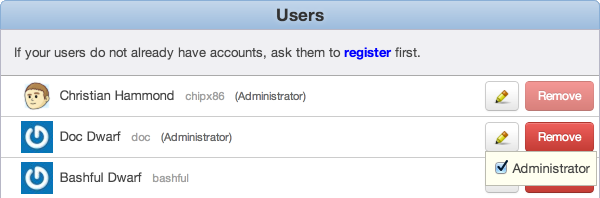Find yourself typing the same reviewers over and over, for every new review request? Us too. You don’t have to deal with that anymore.
Administrators can now decide what groups or users will be assigned by default for new review requests. There’s a lot of flexibility here. You can determine the default reviewers based on file paths (which are based on regular expressions), and these can be configured across all repositories or just one or two. Create as many configurations as you want for all your needs.
To configure these, just go into your Team Admin page and click Default Reviewers on the left, then Add a default reviewer.
Tip: If you’re a small team, you can have all new review requests automatically assigned to a group. Just:
- Add a default reviewer.
- Leave your list of specific repositories blank. This way, it’ll apply to all of them
- Set the File regular expression field to: “.*” (without the quotes)
- Choose your group and save.
- Post a review request to test it out.
If you have any questions on configuring these, contact us at any time.
Read More