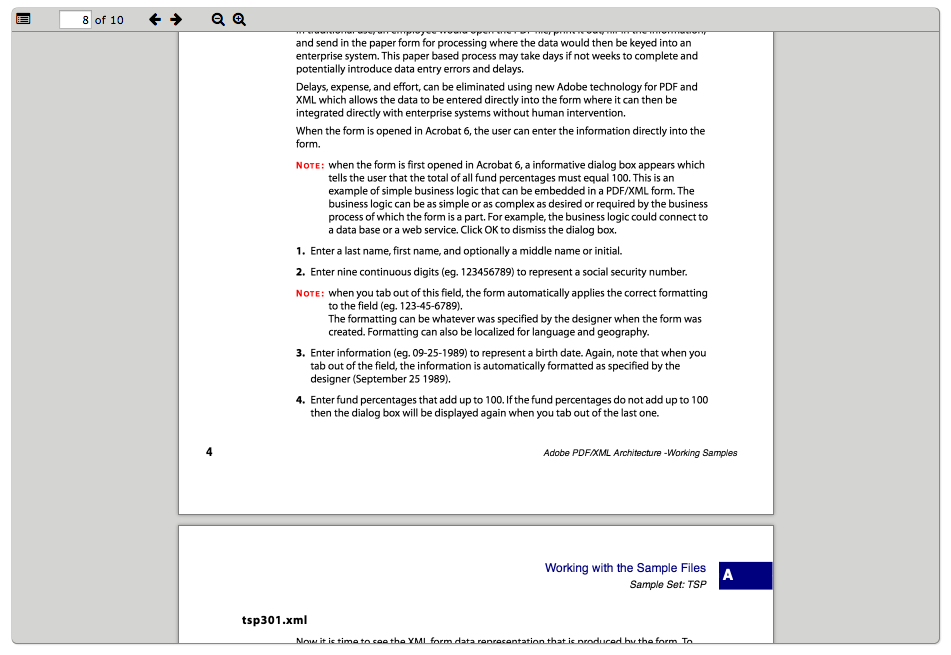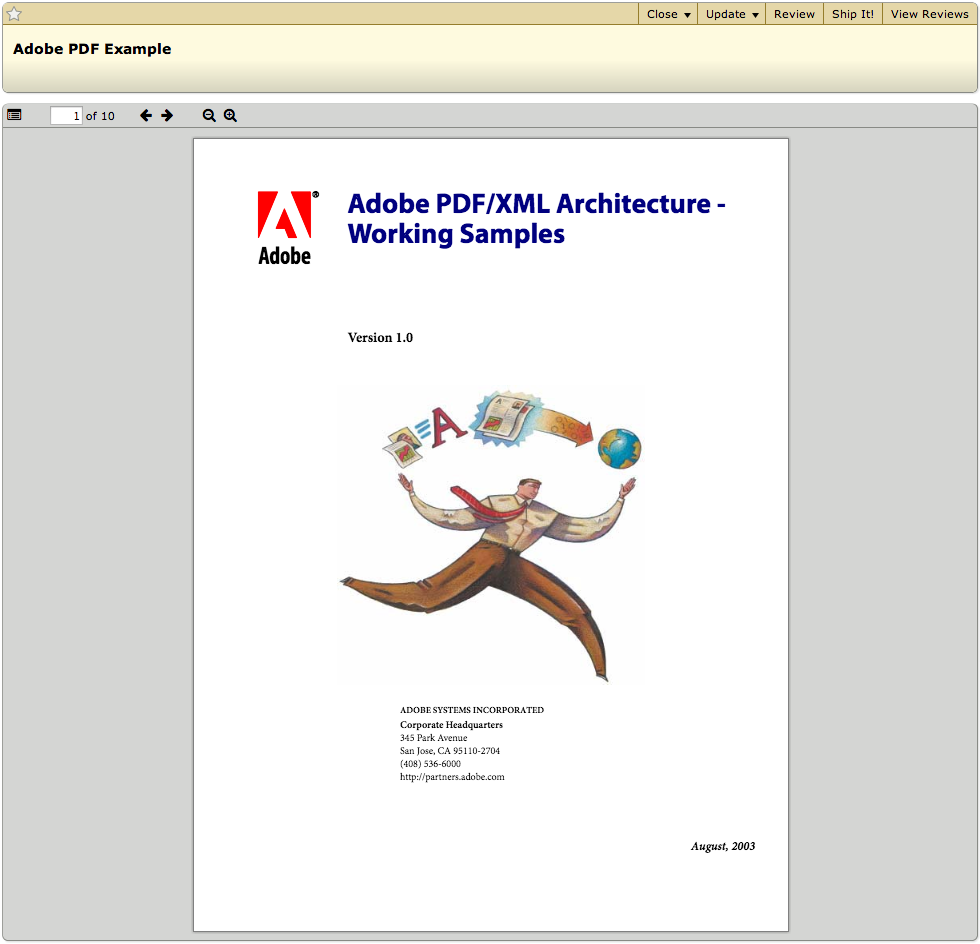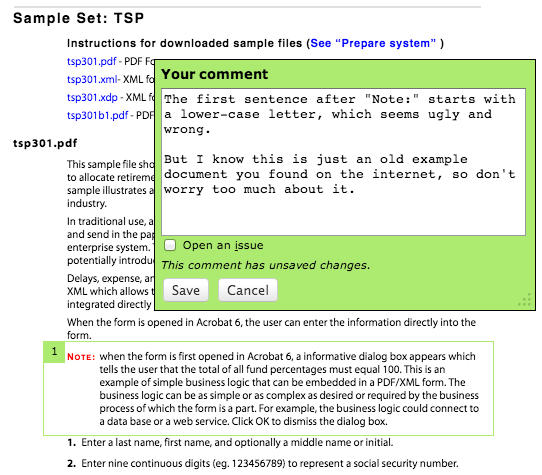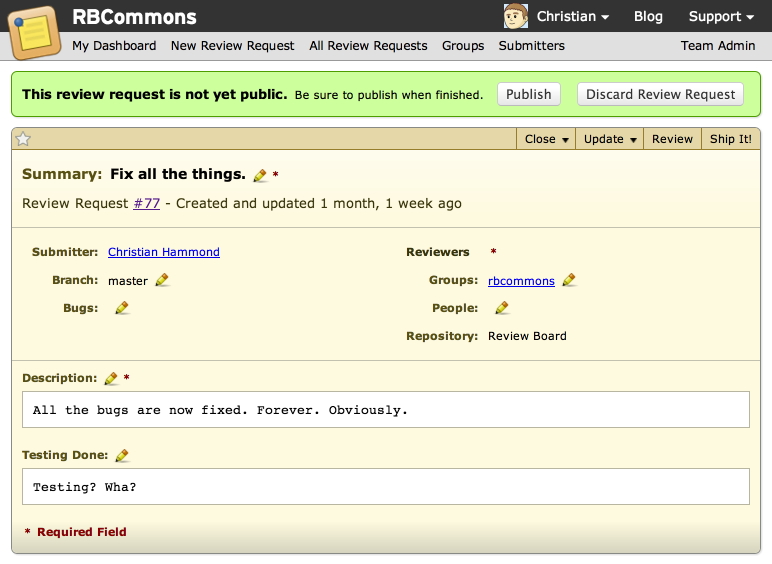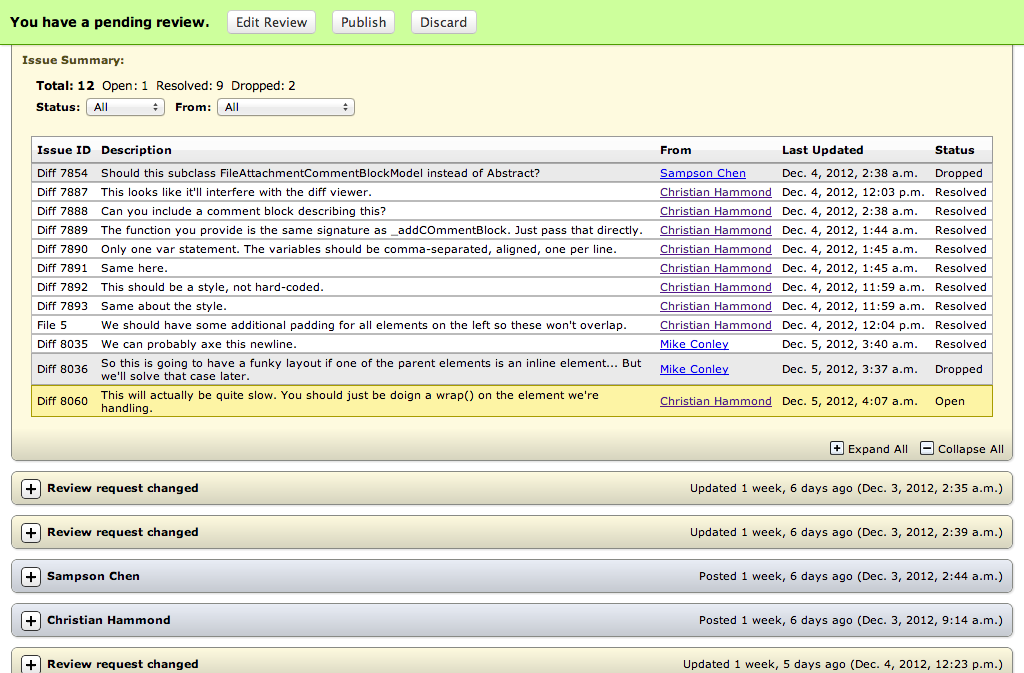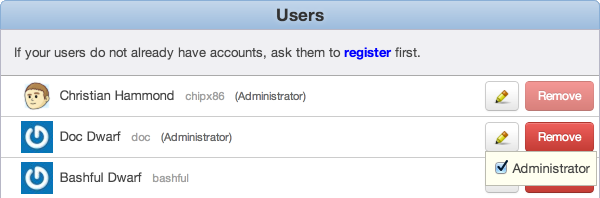We’re happy to announce that we’ve added support for two heavily requested code hosting services: Beanstalk, and Bitbucket Git repositories.
Welcome, Beanstalk!
Beanstalk is a code hosting and development service with support for Git and Subversion. It integrates with a variety of services and offers easy deployment to servers. They offer a free 30 day trial, and have reasonably priced packages for teams and businesses of all sizes.
To add a Beanstalk repository to RBCommons, you first need to enable API support for your account. Log into Beanstalk and click Account on the top-right. Then scroll down to Developer API and enable it.
Then, on RBCommons, simply add a repository and choose Beanstalk as the hosting service. Enter your Beanstalk account domain (the mydomain part of mydomain.beanstalkapp.com), your repository name, and save. You’re set up!
Bitbucket Git is finally here
As of today, you’ll be able to use Git repositories hosted on Bitbucket. Before today, Bitbucket was only usable with Mercurial. You can simply add your repository like any other repository. Just choose Bitbucket as the hosting service, and Git for the repository type.
You will need to install RBTools 0.5.2 and use rbt post in order to post your diffs for Bitbucket Git repositories. Unfortunately, due to some limitations in the Bitbucket APIs, you cannot use git diff or older versions of RBTools.
To all new users
We have guides for helping you get set up quickly. Please see our Getting Started guide, and Posting Patches for Review.
If you’re signing up for Beanstalk or Bitbucket Git support, let us know! You can tell us where you came from when creating your team.